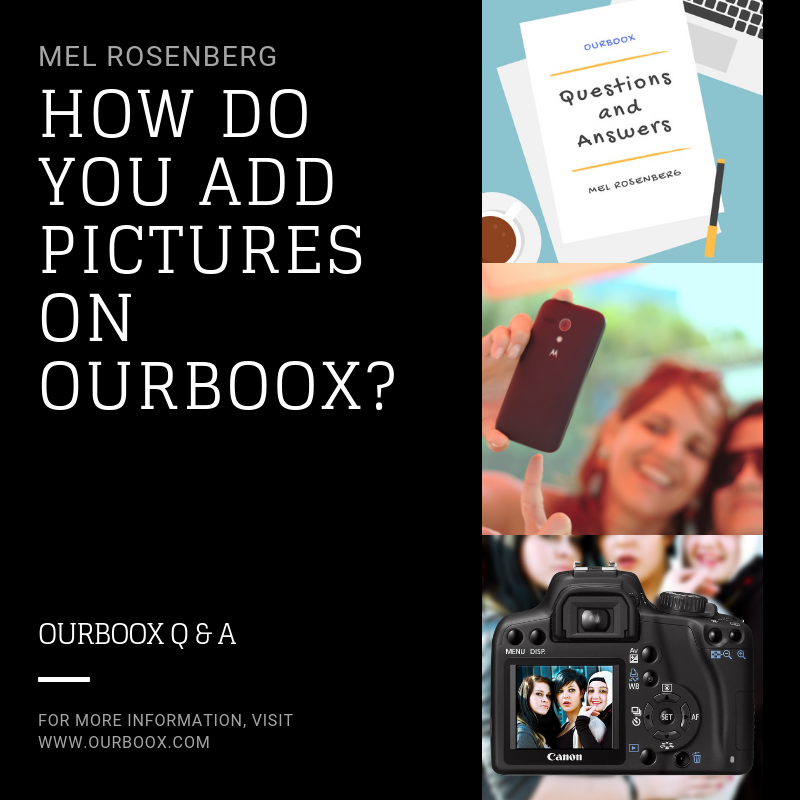
2
It’s easy to add pictures to your book on Ourboox. Since Ourboox is primarily a square format, it’s best to take square pictures. But you can also add rectangular pictures as well. The artwork you add can be in jpeg, png or gif format.
3
In the book editor of Ourboox, the ‘Text’ option is the default one. If you want to add artwork, add another new page independent of your text. You can add a new page by pressing on the green button, or the + sign on the right column of the book editor.
4
A notification in yellow will appear. This is to alert you that when you add a picture, the text on the same page will be erased. If that happens by accident, then don’t save! Just exit. You will be able to go back to the previously saved copy with the intact text.
5
Below the notification, there is a “add image” button. Click on it, and a window opens. You can drag or copy there artwork in jpeg, png or gif format. Select and it becomes a picture in your book! Make sure you own the picture or have the right to use it.
Some more tips on the coming pages.
6
You can drag a bunch of pictures together into the window (media library), wait for them to upload, and proceed.
7
If you add a series of photos, you may find that they can be added semi-automatically to your book editor, just by pressing ‘add image’ consecutively for each new picture.
8
If you want to have more than one image on a page, or combine image and text, why don’t you create the composite on powerpoint, and save it in jpeg format. You can then upload it as any photo.
9
You are also welcome to embed artwork from other websites, such as Getty Images.
10
Or three dimensional images from sketchfab:
12
13
Please respect copyrights and upload only artwork that you own or are allowed to use. And thanks for using Ourboox!
14
For More Information
Visit Our YouTube Channel >>
15
Published: Nov 20, 2018
Latest Revision: Nov 20, 2018
Ourboox Unique Identifier: OB-531780
Copyright © 2018








