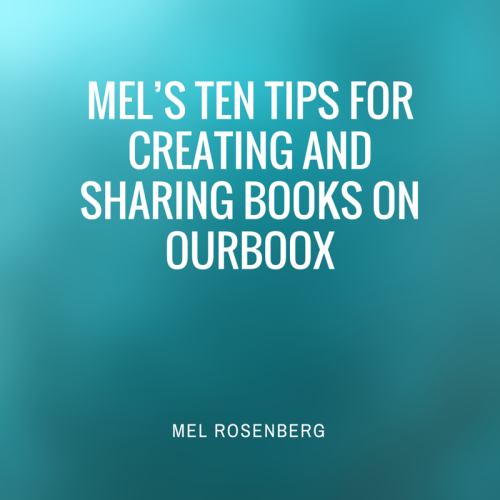
Ourboox is the world’s simplest platform for creating, sharing and promoting picture e-books. Over the past 24 months, we have learned a thing or two that can help you make the experience more fun and your books more enjoyable. So here goes:
1. Save often. If you don’t you may lose your last changes. One good option (which I should follow myself, but don’t always) is to create the text in a word document, and then copy and paste it to the pages of the book you are creating. That way you always have a backup.
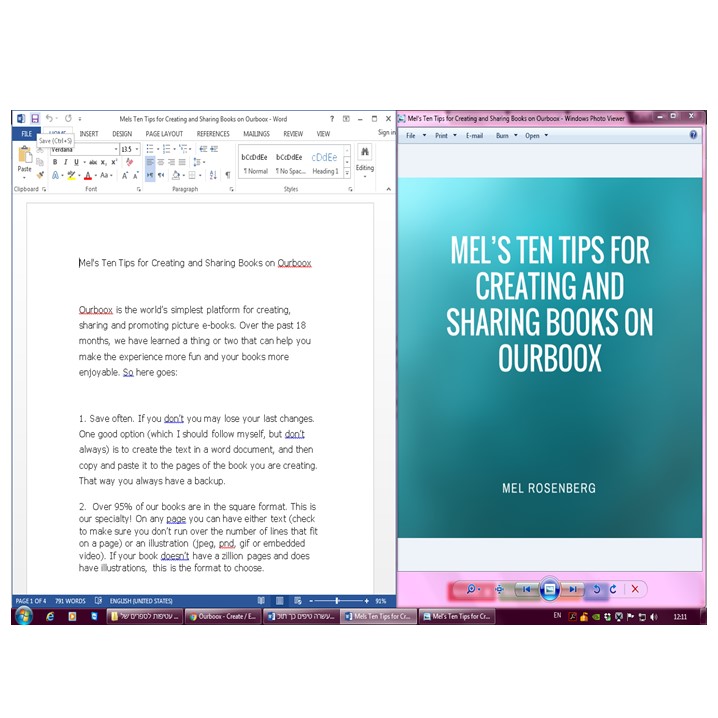
2. Over 85% of our books are in the square format. This is our specialty! On any page you can have either text (about fifteen or so lines of plain text) or an illustration (jpeg, png, gif or embedded video). Or you can open the source code box (<>) and embed videos, maps, puzzles etc. from dozens of other websites. If your book isn’t going to have a zillion pages and does have illustrations, this is the format to choose.
3. If you want to add illustrations or photos, just choose ‘artwork’ (then click on ‘add image’) and a window will open where you can drag your artwork. I suggest that you collect the artwork for your book in a file on your desktop. You can select all and drag all the figures together together into the window.
Don’t try adding an illustration to a page that already has text. It will erase the text.
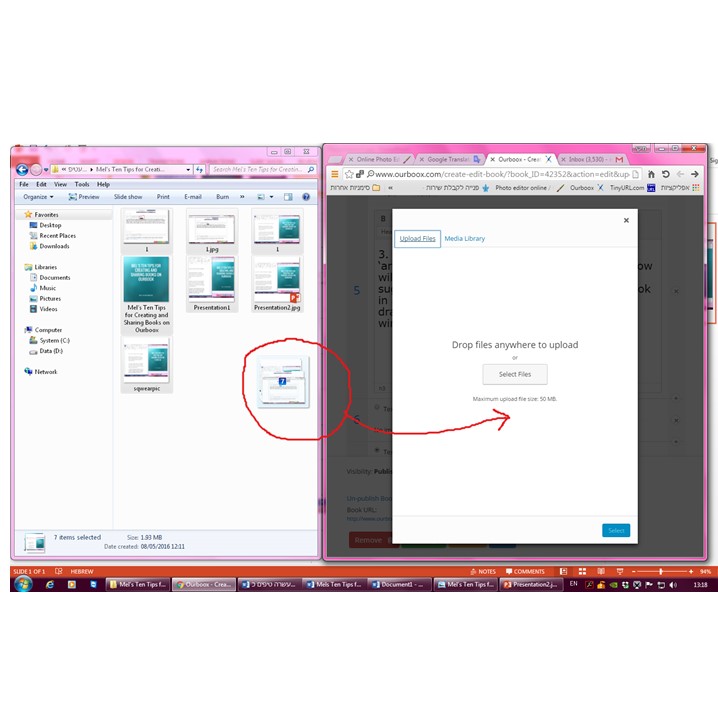
4. For best results upload high quality, square images. In this manner, the photos fill the entire page. If they are high quality, they also appear beautifully in the book. Please add only text and images that you are allowed to, from a copyright standpoint.
5. You can embed photos from Getty Images, using the embed function. Click on the ’embed’ button of any photo and you can include it on any page in the book (except the cover. Copy the embed code, click on the <> source code icon on our text editor and paste in the embed code. Here is an example.
6. If you would like to embed a video from youtube (or any embedable material), it’s not difficult. Here are the instructions:
You go to the youtube video you want to embed. For example, let’s say you want to embed this video.khttps://www.youtube.com/watch?v=iyTTX6Wlf1Y. After you go to the video, you click on “share”. Then you click on “embed”. You should get this code: <iframe width=”560″ height=”315″ src=”//www.youtube.com/embed/iyTTX6Wlf1Y” frameborder=”0″ allowfullscreen></iframe>
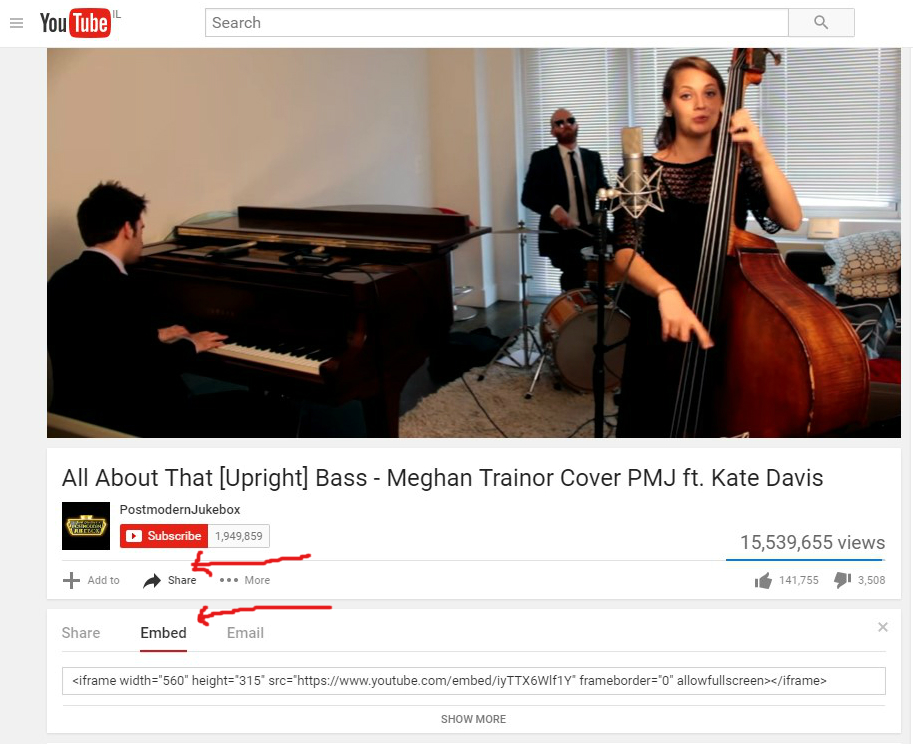
– you copy the code.
you go into the book that you’re making, click on the <> icon
then a window will open, you paste in the code, it will turn into the video.
7. When you’ve finished adding your text and photos, don’t forget to click on the “Cover & Info” tab which takes you into the options for book cover, brief description of the book (very important) and choose categories for your book (you can choose more than one).
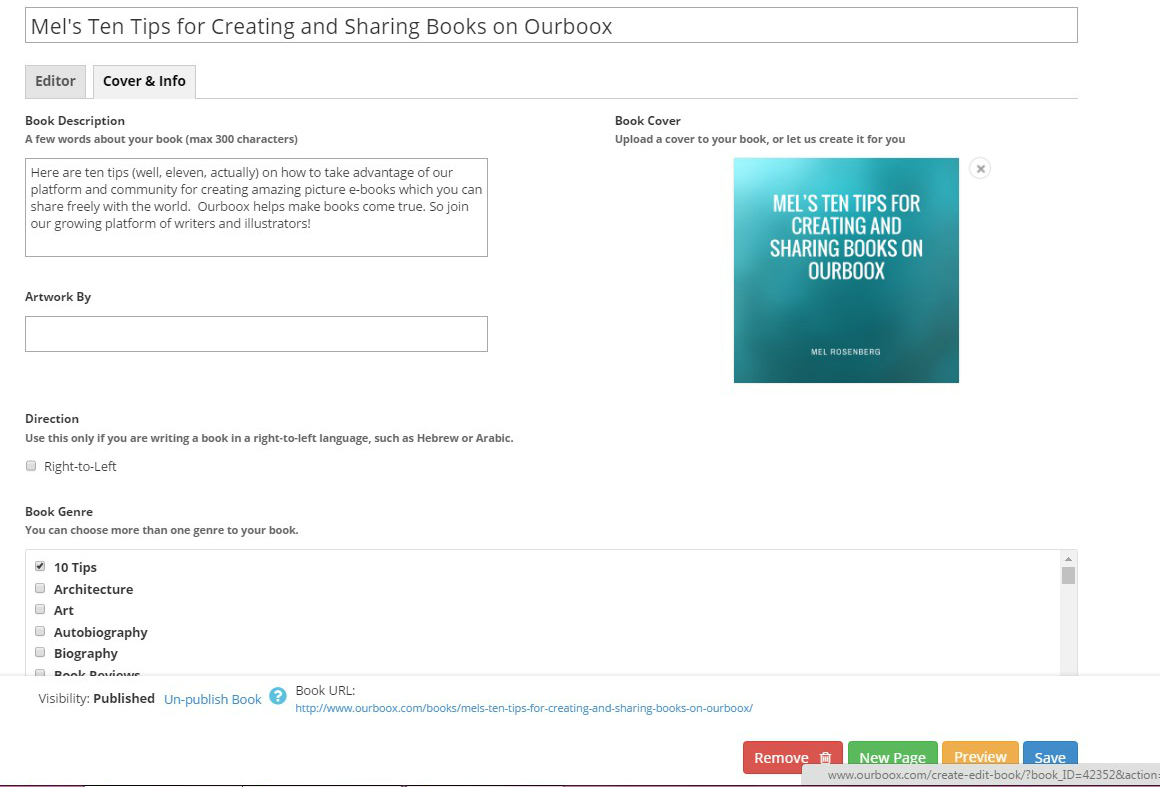
8. If you want to make a great cover for free (or one dollar), check out canva.com. I use it all the time. I’ve even written a detailed book on how you can use it to make great covers. http://www.ourboox.com/books/how-to-make-your-own-book-cover-in-five-minutes-and-save-one-thousand-dollars/. If you need a background photo for your cover (or text), feel free to choose one of mine. Just Google “ourbooximagebank” (one word) and pick an image from the sixty or so that I’ve made available to ourboox users.
9. Your profile is important. Go into the edit profile function and let us know how you want your name to appear, what you look like and a little about you, your life and career. Don’t forget to save changes.
10. When your book is ready, publish it and watch it appear immediately in the Ourboox library. You can go back and edit it at any time. Share the URL with your friends and the world. Look for the title on the top page of search. You can also share your book in the preview (dummy) stage prior to publishing it on the website.
Join the Ourboox community on Facebook, “Making Books Come True”, here’s the link: https://www.facebook.com/groups/630352443649051/
And don’t forget to like our FB page: https://www.facebook.com/Ourboox
11. If your book isn’t too long, you can reach out to translators around the world to translate it. for only a few dollars. Try out Fiverr, oDesk and Elance. You can then post translated copies of your book as well.
Let me know if you need any translators – I have dozens on file.
And of course, always feel free to e-mail me at [email protected]
Published: Apr 9, 2015
Latest Revision: Jan 7, 2021
Ourboox Unique Identifier: OB-42352
Copyright © 2015









And you can always contact me with any questions you have [email protected]