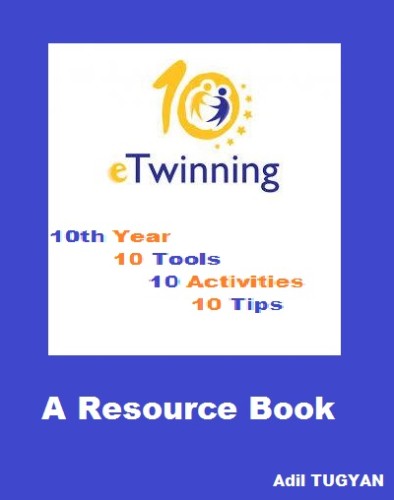
This ebook is created for 10th Year of eTwinning and eTwinning LE 2015 ” Integrating eTwinning Work with School Curriculum ”
This ebook contains 10 activities created using Web 2.0 Tools and each of the eTwinning activity is related to one of the school subjects in the curriculum so as to give eTwinning Teachers inspiring ideas on how to integrate their school curriculum with eTwinning projects.
‘Create share and inspire to make what you know useful and meaningful ”
A TUGYAN

1- Digital Identification / European Citizenship Social Sciences
– The aim of this activity is to enable pupils to create their identity cards using ICT and web 2.0 tools . The activity will be done as a hands on workshop consisting of three stages;
– Introduction of web 2.0 and ICT tools so as to let students learn and practice the tools with free topic practices. Hands on session where students work in teams and refine the information they have learned at the first session to create their own identity cards using the tools. They can use Bitstripts or DroppelMe.
– Once the Avatars are ready , they use Big Huge Labs to add information about themselves. Presentation session where pupils present their identity cards to their target audience talking about the features lying under their works.
-Finally, they upload their works on eTwinning Twinspace project activities page.Tools to be used are ; Bitstripts, Voki, Sitepal, DoppelMe, Gavatar, Big Huge Labs
DroppelMe Turorial
2- Creating Digital Games for lasting learning – English
The activity will be done as a hands on workshop consisting of three stages;
– The aim of this activity is both to teach pupils how to intensify their learning through digital games and to have them create their own games to help practice their school subjects along with having fun while learning.
– The pupils will be divided into groups in a mixed level way and the game creator tool Zondle will be introduced to pupils taking care of the students learning speeds and abilities . With the assistance of facilitator teachers , the pupils will play some games created with project teachers in advance to let them learn the concept of the tool and activity. Then they will create their topic free laerning game to parctice the tool with teachers guidence .
– For this session, each group will be given a pre defined topic like numbers,colours, days of the week, months and seasons…. The students will discuss on their games’ rules and then create a game related to their topic using Zondle tool.
Facilitator teachers will be present to assist groups .
–In this session, the pupils present their games to other groups and to their target audience and a competition will be held for the most creative game.
– Then they upload their games on eTwinning Twinspace project activity page. Tool To be used for this activity : Zondle
Zondle Tutorial
3- Reviving Art – Old Paintings Go Digital – Art
The aim of this activity is to bring the pupils closer to Eropean Art. While doing this the students will use digital technology and present time settings to reproduce a work of art of an artist from project countries.
This activity will be done as a hands on workshop which consists of three sessions.
a- A set of paintings belonging to partner countries are chosen before the workshop by the coordinator teachers. Each set will have the the name of the country where they belong.
The paintings will be presented to the pupils with some explanation and their century. The pupils observe the paintings and take some notes about them.
b- The students in mixed level group will be given two paintings belonging to a country but not their own and then the students are asked to prporduce the painting using a mobile phone camera and mobile photo editting apps. The students arrange the settings for their painting and do some practices. Then they take their photos and edit them if necessary.
c- In this session ,the pupils bring all the reproduced photos created by each group together on the computer and print them to have their exhibition of reproduced work of art photos. After the exhibition, the students use Joomag to create an online magazine called ‘ VanGo’ for the dissemination of the activity. And finally, they upload their magazines on eTwinning Twinspace Project page. Tool to be used : Joomag
Joomag Tutorial
4- Your Country Located; Learning with Geo-Locatitools – Geography
The aim of this activity is both to teach the pupils how to use geo location tools in their learnings and to find out about partner school countries’ school, city or town and country locations within basic knowledge of population, flag, currency and language.
The activity will be done as a hands on workshop consisting of four stages;
– The pupils will be divided into groups accompaying with a facilitator teacher. Some Geo location tools like Google maps , Zee maps, MapQuest, Apple Maps will be introduced to the students with pictures and basic explanations. The presenter can find some locations online fo show the pupils how the tool works.
– In this session, the students in teams are given a country name among the countries in the project and are asked to find basic information about the countries like flag, language, population and some information about its location. The groups work on online map tools and seach the location of their country and landmark it writing the basic information about.
– Each team present their work to the whole groups of students giving specific information
A scavenger hunt challange game is played. Using maps students have to find a pre defined location marked on the map. The winner team is awarded. And finally, the maps and the game video are uploaded on eTwinning Twinspace project page.Tools to be used :Google maps , Zeemaps, MapQuest, Apple Maps
Zeemaps Tutorial
5- Timeline of Historical Events history – History
The aim of this activity is teaching history using 2.0 timeline web toools. The activity is carried out in teams and at the end of the activity the students present their timelines to other teams and get feedback.The activity consists of 4 stages,
– The teacher , in the classroom, presents the activity to the students and introduces some timeline tools using photos or videos and tell them what they are used for. Then the teacher divides the students into teams of four or five and tells each group to find an historical event that is important for their country. The students can have roles in teams. The teacher asks them to search for their topic and find specific dates and the events happened on those dates and also if possible videos and photos. The teacher has an extra class hour to let the students practice timeline tools before the students’ activities start.
– The students in teams start to search for their topics on Google, in their school text books and take notes and find photos, videos and links related to their topic.
Once they think they have enough information and materials, they refine and reflect on their findings to get the main information they need for their timeline. They use MS Word to make a list of dates and events. about their topic. The teams at the school computer lab or with a laptop or tablet in the classroom, they start to create their timeline presentations adding photos, links and additional materials they think they will be useful.
– When the presentations are ready, the students in teams present their presentations to the other teams and get their feedback .Meanwhile during the presentation students record videos or take photos to make photoslides. Finally they use a video hosting website like youtube or Vimeo to upload their videos and finally they publish their presentations on the twinspace activity page.Tools to be used : TimeToast
TimeToast Tutorial
6- Artifying Science Science and Art – Science
The aim of this activity is to bring digital art and science together and enable the students to learn both their school subject and interactive digital poster creation.
– The teacher chooses a topic from her school curriculum and divides the topic they will study into some catagories. The students in teams study their science topic they are assigned and record each stage of their work and take notes about their progress. Any science subject topic can be used for this activity. Once their work process is over they edit their videos and upload them on youtube or vimeo.
– The teacher introduces the interactive poster creation tool Glogster. Yhe teacher şets the students to practice the tool and create some example posters.
Once the teacher is sure that the students have learned the tool he arranges a class hour for students to work in teams and create their postes with the links photos of their work process and their final results.
– The the students take the links or embed codes to upload their posters on their Twinspace activity page.Tool to be used : Glogster
Gloster Tutorial
7- Periods in Music History – Music
In this activity, I will use the Tackk tool for a music project activity and the activity will include three stages.The students are divided into groups of 4 or 5 depending on the numbers of the students in the class. The teacher presents the topic which is ” Periods in Classical Music and the Composers ”
After her design brief, the teacher tells the students to choose one of the periods and search about it. The teacher gives the students enough time for collecting information, music pieces, photos and the links they think would be useful.Meanwhile the teacher arranges an extra hour with all the students to introduce the Tackk tool and let the students practice creating some sample creations.
– When the students have finished their researches and collected enough materials and refine them within their group, The teacher takes the students into the computer lab at school.
– The students go www.tackk.com and create their accounts if they didn’t do it during the practice session. In the first place on the tool they write a title and a short description about their topic and a brief information about the period they have already chosen. Then they add some photos and then the video and some videos of music pieces from the composers living at that time.They also add the links of related webpages by adding a button on the page. They use sound cloud links for adding some audio music.
Then they choose a few composer who is considered to be an outstanding figure of his time to locate his place of birth. At the bottom of the Tackk page there is a place for comments and feedbacks.
– When they have finished their work they publish their Tackks on eTwinning Twinspace project activity page for other students’ and teachers’ viewing and giving their comments and feedback.Tool to be used : Tackk
Tackk Tutorial
8- Lots of Laughter – Traditional Jokes Animated ! – Literatüre
The aim of this activity is to improve students’ understanding of international sense of humor in European Countries. Another important aim of the activity is to teach students digital story telling 2.0 web tools like Go animate and StoryJumper to make animations and illutrations of national traditional jokes of the partner countries.
The activity will be done as a hands on workshop consisting of four sessions. A traditional joke which carries a massage will be selected by each partner country (a simple and short one).The stories should be in English.The pupils in mixed national teams are given a joke and they read ,discuss and take notes by trying to find out the message the joke carries.
– In this session, students are introduced the tools to be used and some pre created videos and works are shown to make the pupils to understand the tools and how they should use them.
The pupils are given time to practice the tools Goanimate and Story Jumper. They even produce some sample animations using the tools.
– In this session, the pupils work with the tools and start to create their animations of the messages that their jokes contains. This session is a team work session and each of the team members should have contributions to tthe team work. The teachers act as facilitators and students create their own learning materials. Once all the groups complete their animations and illustrations, they become ready for the final stage.
– In this session they present their animations to the other groups and they get feedbacks and comments from them. Finally they upload their presentations on eTwinning Twinspace Project page, school and project blogs as well as their facebook pages for the dissemination of the activity.
Tool to be used : GoAnimate
GoAnimate Tutorial
9- European Drama Pantomime – Act like a Pro !- Psychology
This activity aims to improve students’ speaking,acting, presenting as well as expressing skills in pedagogical and educational ways. They will also learn how to express feelings only using their mimics and gestures at various occasions.
The activity will be carried out as a hands on workshop where students both learn and create their own learnings collaboratively, use their imagination, practice their foreign language skills. The activity will be done as a hands on activity, in which students collaboratively learn from each other, consisting of three sessions,
-In the first session, teachers explain the students what Pantomime is and what it is used for with a basic slide with photos and videos. Then the students are asked to show their emations without speaking but only using their gestures and facial expressions.Then they are asked to use their body language for some activities like walking running, carrying, eating. This activity is repeated several times.
– In this session ,the pupils work in teams and each team is given a chapter from internationally known fairy tale like Cinderalla in English.The teams read their chatpers and think about how they can act it without words like a pantomime show. When ready, they start to act their chapters and they record videos of their practices to see their mistakes clearly.
– At final session, they act their pantomims to their target audience and record their videos to create a pantomime version of Cinderalla. They upload their videos on eTwinning Twinspace Project page and also publish their videos on social media and blogs fot the dessimination of the activity.
Tools to be used : Masher, Wevideo
Wevideo Tutorial
10- Mindmapping Cultural Diversity in Europe
The aim of this project is to create an awareness about cultural diversity in Europe in terms of some specific aspects. This activity also fosters the use of technology and mind mapping tools in education and collaboration.
The activity will be done as a hands on workshop including three main sessions.
– In the first session, Mind maps and their usage areas are explained to the pupils in a basic way with some previously done examples and charts. Then Text2Mindmap mapping tool tool is introduced to the pupils and students play with the tool and create some mind maps to get to know the tool well and use effectively. Once they have learned how to use the tool, they get to another session.
– The presenter teacher creates a collaborative mindmap on Text2Mindmap and share its link with the country teams. Each county’s students should be in the same group.
Students open the link and started to write about their contries . The entries include every feature they would like to share with others. They started to add their cultural diversty on the mindmap adding boxes and links as well as videos. They work until they finish the activity.
– In this session, the pupils take the screeshots of their mindmaps to exhibit on social media or at school areas. Finally they create a big poster of cultural diversity in Europe and hang it at public places for the dissemination of the Project activity and the project itself. They also upload the mindmap posters on eTwinning Twinspace project page. Tools to be used : Text2Mindmap, Mindmeister
Text2Mindmap Tutorial
10 Tips
1- Any school subject is relevant to make an eTwinning project. What you need is some imagination and creativity.
2- Use Project and Inquiry based learning methods while teaching and each subject you teach in this way can be an eTwinning project activity.
3- eTwinning provides lots of learning opportunities for you and your students. Do not get your teaching confined among 4 walls and eTwinning is a good way to add your teaching global aspects.
4- Invite your etwinning project partner teacher and students into your class online and make your teaching collaborative.
5- Join etwinning groups, Teacher rooms, LEs and online seminars to maximize your teaching skills.
6- There is no limit for creativity in eTwinning. Share your ideas to reach thousands and get inspired by the others.
7- Visit eTwinning homepage and your etwinning desktop everyday ıf you can because there is always something new going on to be useful for the subject you are teaching there. Get Informed !.
8- Always remember that eTwinning stands for 21st century learning skills, a diversed collaborative global education and just in time learning in rapidly changing World. eTwinning is there just for you as a teacher, to empower you.
9- eTwinning enables you to learn ICT and Web 2.0 tools to make your teaching more appealing for your digital native students. Upgrade !
10- eTwinning makes you and your students global citizens providing you with chances to learn languages, cultures, make everlasting friendships far away from stereotype prejudes. Stay with eTwinning.
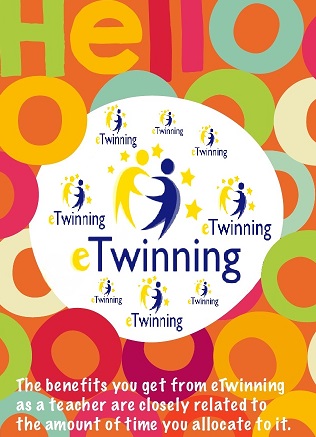

Published: Apr 22, 2015
Latest Revision: Jan 28, 2017
Ourboox Unique Identifier: OB-46101
Copyright © 2015









One of our first, and most welcome e-twinning books!! Teshakur!